In an age where technology continually bridges the gap between physical and digital, Microsoft Ink stands out as a revolutionary tool that empowers users to express their creativity seamlessly across their devices. Whether you are an artist, a student, a professional, or someone who loves jotting thoughts and ideas, Microsoft Ink offers an intuitive and versatile platform for digital drawing, note-taking, and beyond.
What is Microsoft Ink?
Microsoft Ink, integrated across the Windows operating system and various Microsoft applications, is designed to mimic the natural experience of writing and drawing with pen and paper. It utilizes advanced pen input technology to provide users with precise, responsive, intuitive tools that enhance creativity and productivity. From simple doodles to complex diagrams, Microsoft Ink enables users to transform their digital screens into dynamic canvases.
The Core Features of Microsoft Ink
Microsoft Ink has features that make it a powerful tool for many applications. Here are some of the core features that set it apart:
Pressure Sensitivity and Tilt Support
One of Microsoft Ink’s standout features is its support for pressure sensitivity and tilt. This allows users to create varied strokes that emulate the nuances of real-life drawing and writing. This capability is precious for artists who require fine control over their line work and shading.

Ink Workspace
The Ink Workspace is a dedicated hub that provides quick access to various pen-friendly applications and tools. It includes features like Sticky Notes, Sketchpad, and Screen Sketch, making it easy for users to capture and organize their ideas.
Integration with Office Apps
Microsoft Ink integrates with Microsoft Office applications such as Word, Excel, and PowerPoint. This integration allows users to annotate documents, highlight important information, and create dynamic presentations directly within these apps with hand-drawn elements.
Intelligent Inking
Intelligent Inking leverages AI to enhance the user experience by recognizing and converting handwritten notes into digital text, shapes, and formulas. This feature not only saves time but also improves the accuracy and legibility of handwritten content.
Collaboration and Sharing
Microsoft Ink supports real-time collaboration, enabling multiple users to work simultaneously on the same document or canvas. This feature is handy for remote teams and educational settings, where collaboration is critical to productivity and learning.
How Microsoft Ink Enhances Creativity
Creativity thrives when individuals have the freedom to express their ideas without constraints. Microsoft Ink provides a platform that fosters this freedom through its versatile and intuitive tools. Here are some ways Microsoft Ink enhances creativity across different domains:
Artistic Expression
For artists, Microsoft Ink offers a digital playground to experiment with different styles and techniques. The pressure sensitivity and tilt support provide a realistic drawing experience, while the vast array of brushes and pens available in apps like Microsoft Whiteboard and Fresh Paint give artists the tools they need to bring their visions to life. Additionally, the ability to undo and redo strokes without limit encourages risk-taking and experimentation, which are essential to the creative process.
Educational Applications
Microsoft Ink has proven to be a valuable tool for teachers and students in the educational sector. Teachers can create engaging lesson plans with interactive elements, while students can take notes, solve equations, and draw diagrams directly on their devices. The Ink-to-Text feature is particularly beneficial for converting handwritten notes into searchable digital text, making it easier for students to organize and review their work.

Professional Use
In the professional world, Microsoft Ink facilitates a range of tasks, from brainstorming sessions to project planning. Architects and designers can sketch out initial concepts, make annotations on blueprints, and present their ideas visually during meetings. Business professionals can use Ink to mark up documents, highlight key points in presentations, and collaborate with colleagues in real-time.
Everyday Productivity
For everyday users, Microsoft Ink enhances productivity by making digital note-taking more intuitive and accessible. Whether creating a grocery list, planning a vacation, or jotting down a quick idea, Microsoft Ink provides a natural and efficient way to capture your thoughts. Integrating Sticky Notes and other apps ensures that your notes are always at your fingertips, synced across your devices.
The Technology Behind Microsoft Ink
The advanced technology behind Microsoft Ink makes it a standout tool in the digital pen landscape. Here are some of the key technological components that power Microsoft Ink:
N-trig Technology
Microsoft acquired N-trig in 2015 and has since integrated the technology into its Surface devices. N-trig technology provides high precision and low latency, which is critical for a smooth and responsive inking experience. The digital pen detects minute changes in pressure and tilt, translating them into precise on-screen strokes.
Windows Ink API
The Windows Ink API allows developers to integrate inking capabilities into their applications. This API provides tools for handling pen input, recognizing gestures, and rendering ink strokes. By making these tools available to developers, Microsoft ensures that the inking experience is consistent and widely supported across different apps.
AI and Machine Learning
AI and machine learning play a significant role in enhancing Microsoft Ink’s functionality. Features like Ink-to-Text and shape recognition rely on sophisticated algorithms to interpret and convert handwritten input accurately. Continuous improvements in these technologies ensure that Microsoft Ink becomes more intelligent and capable over time.
Getting Started with Microsoft Ink
Getting started with Microsoft Ink is straightforward; users can explore its features with minimal setup. Here are the steps to get started:
Hardware Requirements
Users need a compatible device that supports pen input to utilize Microsoft Ink fully. Microsoft’s Surface line of devices, including the Surface Pro, Surface Book, and Surface Go, are designed with inking in mind. Additionally, a variety of third-party devices also support Microsoft Ink.
Setting Up Your Pen
Once you have a compatible device, setting up your pen is the next step. Most digital pens, including the Surface Pen, connect via Bluetooth. After pairing the pen with your device, you can customize the pen settings through the Windows Settings menu, adjusting options like button assignments and pressure sensitivity.
Exploring the Ink Workspace
The Ink Workspace is accessible from the taskbar on Windows devices. Clicking on the pen icon opens the workspace, where you can access tools like Sticky Notes, Sketchpad, and Screen Sketch. These tools provide a great starting point for exploring the capabilities of Microsoft Ink.
Using Microsoft Ink in Applications
Microsoft Ink can be used across various applications, including Microsoft Office, OneNote, and Edge. Select the pen icon within these apps to start inking. Each application offers unique features and settings for customizing your inking experience.
Tips for Maximizing Your Microsoft Ink Experience
To get the most out of Microsoft Ink, consider the following tips:
Experiment with Different Apps
While the Ink Workspace provides core tools, exploring different apps can expand your inking capabilities—apps like Microsoft Whiteboard and Fresh Paint offer advanced features tailored to specific use cases.
Customize Your Pen Settings
Take advantage of the customization options available for your digital pen. Adjusting pressure sensitivity and button assignments can significantly improve your inking experience.
Utilize Cloud Sync
Ensure your notes and drawings are backed up and accessible across devices by utilizing cloud sync features. OneDrive integration allows for seamless syncing and sharing of your inking content.
Explore Third-Party Accessories
Enhance your inking experience with third-party accessories, such as screen protectors designed for digital pens. These accessories can provide a more paper-like feel and improve precision.
Stay Updated
Microsoft regularly updates its software and hardware to improve inking capabilities. Staying updated with the latest versions ensures access to new features and improvements.
The Future of Microsoft Ink
As technology continues to evolve, so too will Microsoft Ink’s capabilities. Integrating AI and machine learning promises to make inking even more intuitive and robust. Future updates may bring enhanced collaboration features, more advanced recognition capabilities, and new tools for creative and professional use.
Microsoft Ink represents a significant step forward in interacting with digital devices. By combining the familiarity of pen and paper with the power of digital technology, Microsoft Ink offers a versatile platform that enhances creativity, productivity, and collaboration. Whether you are an artist, student, professional, or everyday user, Microsoft Ink provides the tools to unleash your imagination and make the most of your digital experience.


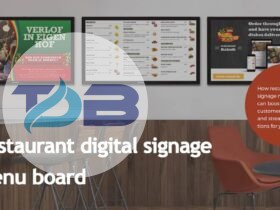



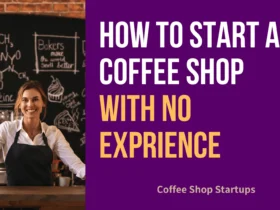







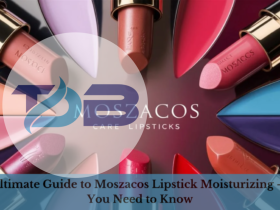










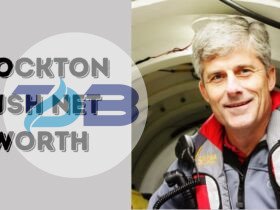










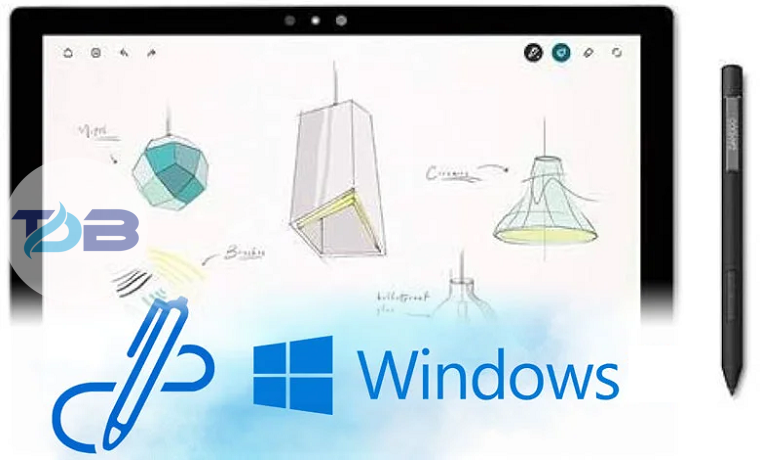




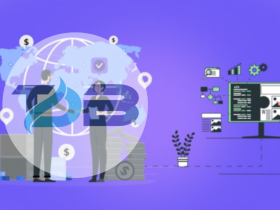

Leave a Reply